Best Practices
Top Five Best Practices for App Preview Videos
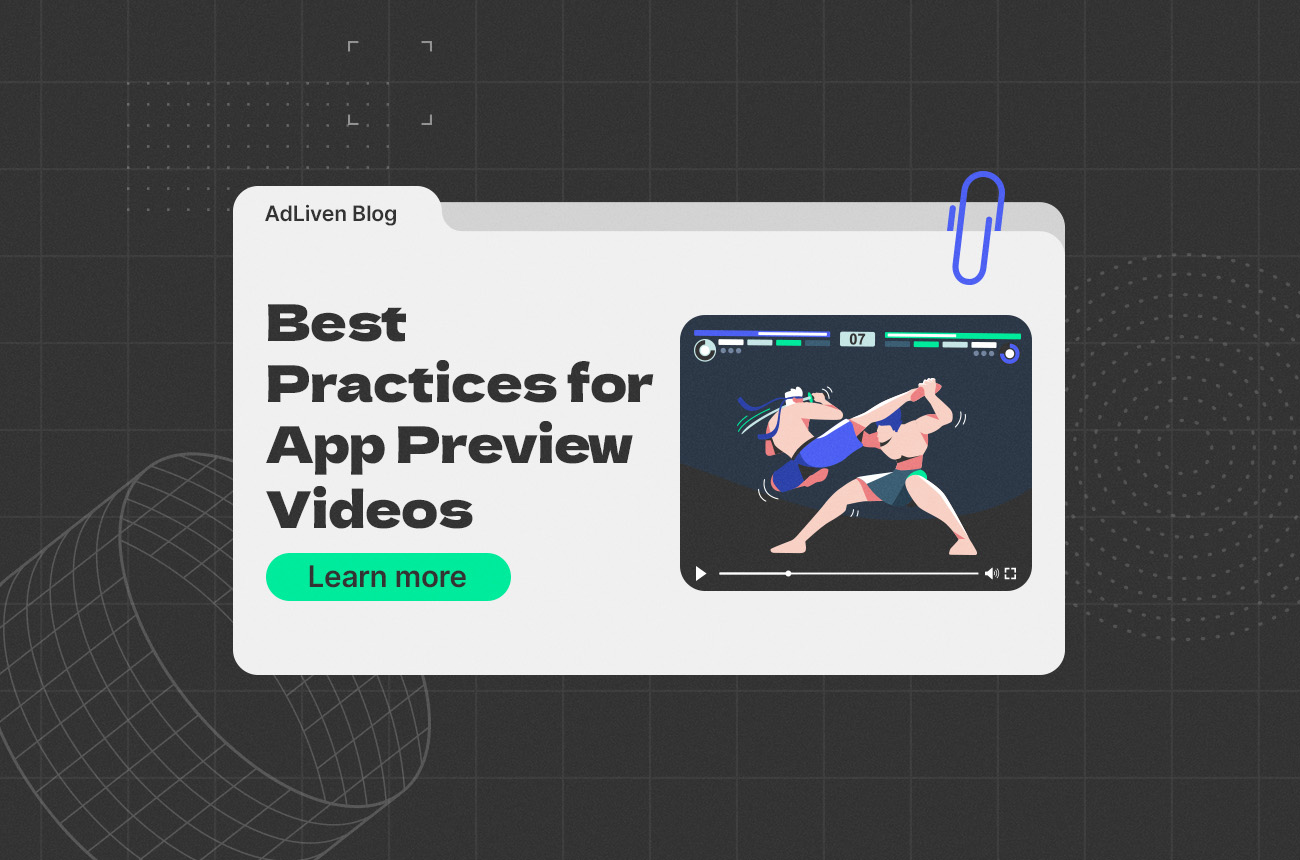
Top Five Best Practices for App Preview Videos
At some point or another, we’ve all been browsing through the app store, searching for the next app to download. Among so many options, we need something that will catch our attention. This is where app preview videos are helpful, as they are the first introduction users will have to an app. However, uploading a video is not enough, and you need to optimize those few seconds to ensure you’ve caught a user’s attention.
These are the top five best practice tips for taking your app preview videos to the next level.
- Keep it short and sweet
App stores will allow you to add videos up to two minutes long, but the recommended video length is thirty seconds. Therefore, you only have a few seconds to capture the user’s attention and draw them in. Use those seconds wisely, and highlight the essential features. We recommend not including a splash screen or logo at the beginning of the video. These will be found on the product’s page and will only distract the users from the main points of your video.
- Use in-app footage
This is particularly important for gaming apps, as the apple store is strict on the content of submitted videos. You want to ensure that the app is accurately represented; otherwise, users can have false expectations. This also applies to non-gaming apps. If you want to explain an interaction, it’s recommended to highlight the buttons instead of using hand or gesture prompts.
- Get your point across with or without sound
Most app preview videos include some kind of audio, whether it’s music, narration, or sound effects. However, most users watch videos with no sound, so users must be able to understand the video with or without the audio.
- Utilize the poster frame
App preview videos are set to autoplay, but there are certain situations when this won’t occur; instead, users will see a poster frame. This is a static image that will appear as a placeholder of sorts. It usually happens when users have turned off autoplay, have their phone on battery saver, or if they are scrolling through the store and the video isn’t fully on-screen. You want to ensure that this image highlights your app's main features and complements the rest of your pictures and video.
- Keep device size in mind
Not all phones are made the same. People also use tablets or other devices to browse the app store, so make sure your video can be seen in all sizes. There’s no point in including all sorts of information in your video if a user cannot see or read it correctly. Don’t forget that each app store may have different sizing regulations.


